Devs Tips & Tricks
Debug the Plugin
First, generate a debug build using the option CMAKE_BUILD_TYPE=Debug. This will
decrease the performances but allow to debug the plugin easily.
Setup for CLion
It is possible to perform a step-by-step debug of the plugin while running with IDA.
The following steps are using CLion but are
adaptable for other IDEs.
- First, configure the Profiles for the project. The two most important options
are the SDK Root directory and the IDA bin directory.
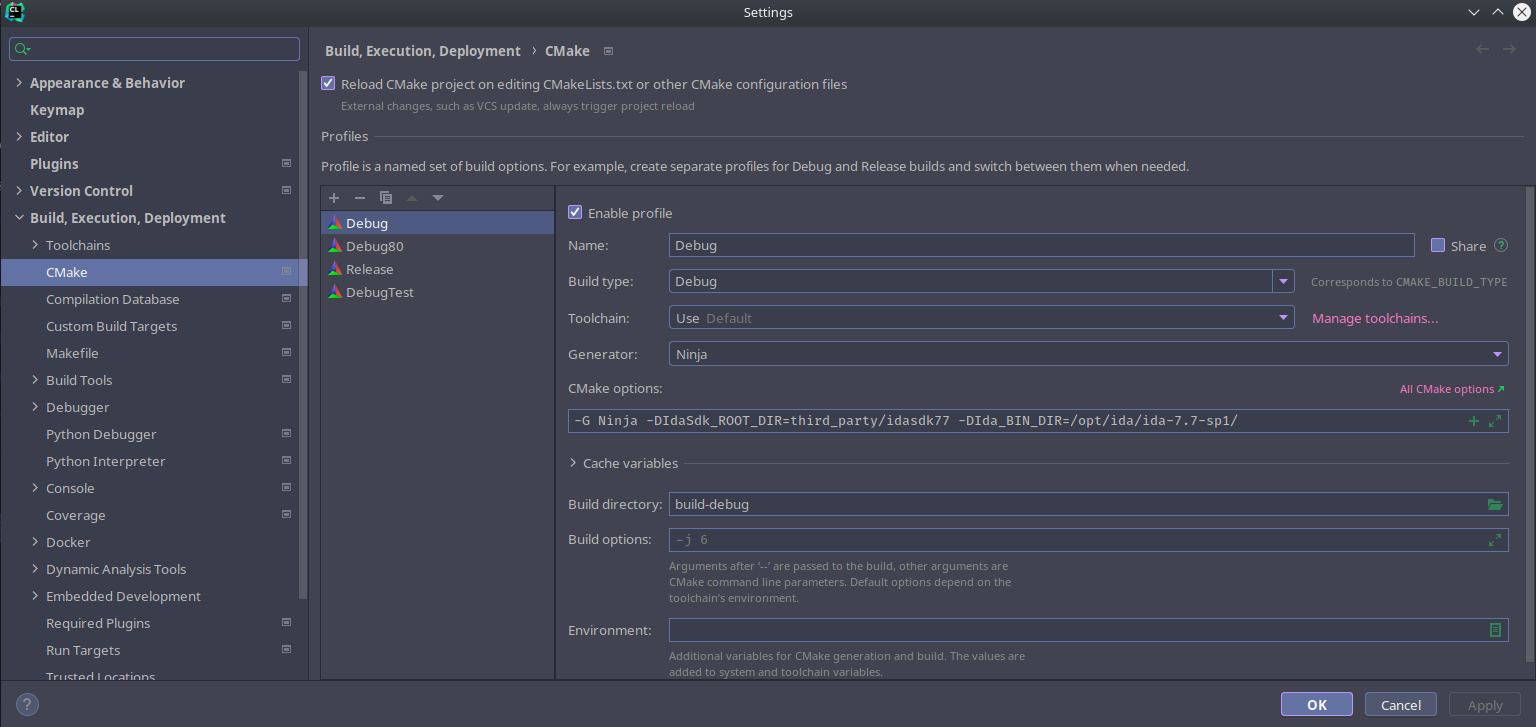
- Create a Run/Debug configuration
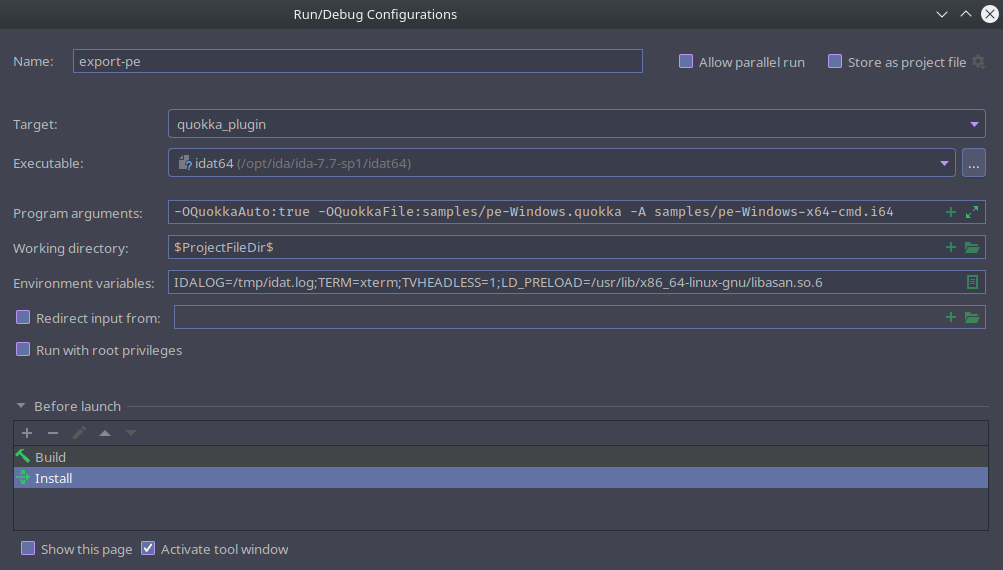
- Set the target to
quokka_plugin - Set the executable to be your
idatfile - Set arguments (the same you would use on the command line)
- Add some environment variables:
- IDALOG=/path/to/file Save the IDA's output in a file
- TVHEADLESS=1 - Improve the speed
- Set Build and Install as action before launch.
If you set a breakpoint in the code, you can now debug your plugin by simply
running Debug in CLion interface.
Use Sanitizers
By using the ENABLE_SANITIZERS option in CMake, you enable
ASan.
Of note, to run with IDA, you need to specify the path to Asan using LD_PRELOAD.
Running Tests
For the plugin
The C++ tests are at best lackluster but the framework is here to improve them.
To compile tests:
user@host:~/quokka$ cmake -B build-tests \ # Where to build
-S . \ # Where are the sources
-DIdaSdk_ROOT_DIR:STRING=path/to/ida_sdk \ # Path to IDA SDK
-DIda_BIN_DIR:STRING=/path/to/ida/dir \ # Path to IDA
-DCMAKE_BUILD_TYPE:STRING=Debug \ # Build Type
-DBUILD_TEST:BOOL=On
For the Python bindings
The tests for the Python bindings are also limited but can be improved. To run them, use the following command.
user@host:~/quokka$ pytest tests/python